How to Setup your Vendor Account
Step 1
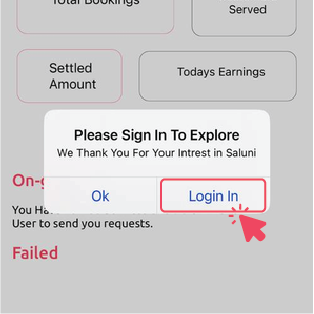
Open the app and get started by signing in
Step 2

Select your country of residence and input your mobile phone number without the first zero to get a verification code
Step 3
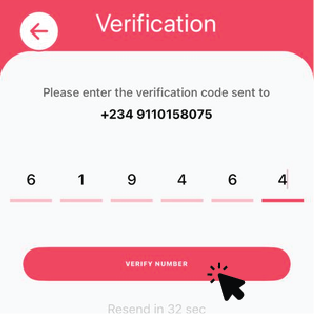
Input the 6 digit code that was sent to your number by SMS to verify your number
Step 4

Fill this form and submit to complete your registration
How to Get your Vendor Profile Verified
Step 1
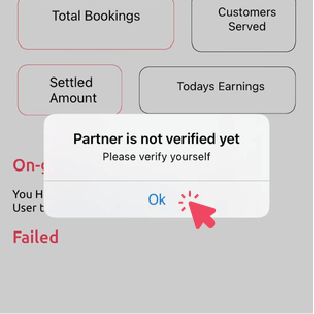
Tap ‘OK’ to get started
Step 2
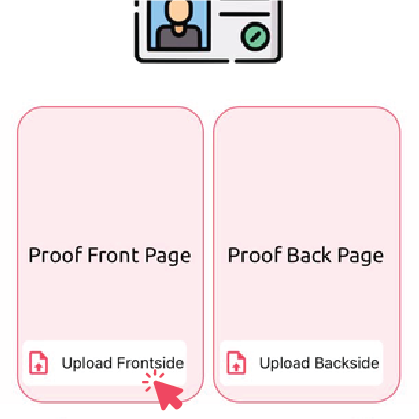
Take a live picture of the front and back picture of your ID card
Step 3
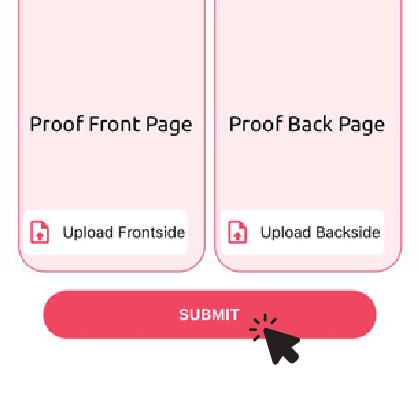
Submit and wait for review
How to Setup your Vendor Profile
Step 1
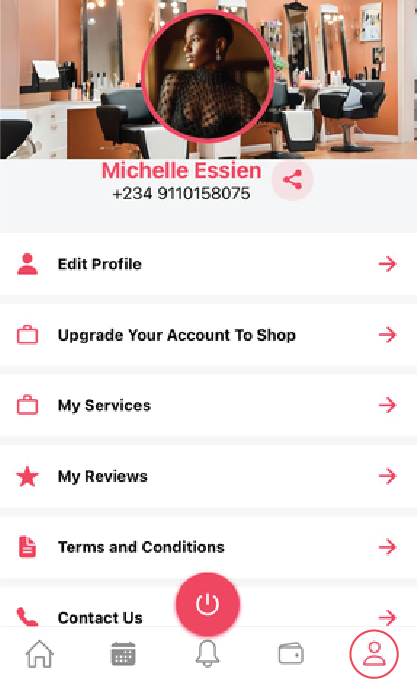
Go to your profile and select ‘Edit Profile’
Step 2
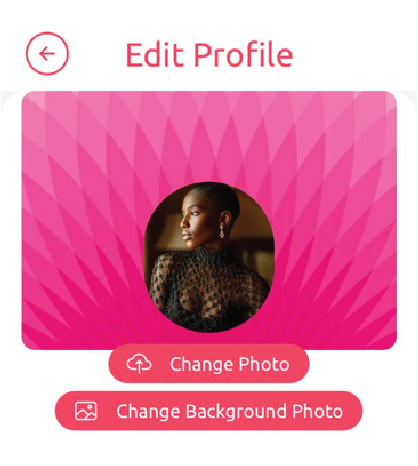
Change or update your profile picture and your background banner
Step 3
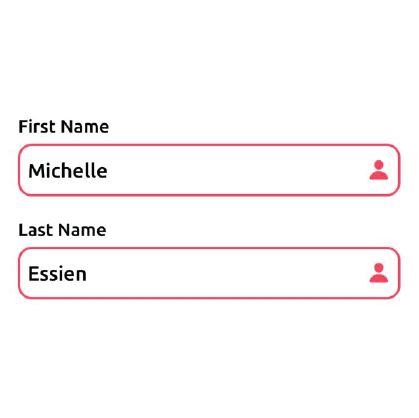
Input your full names
Step 4
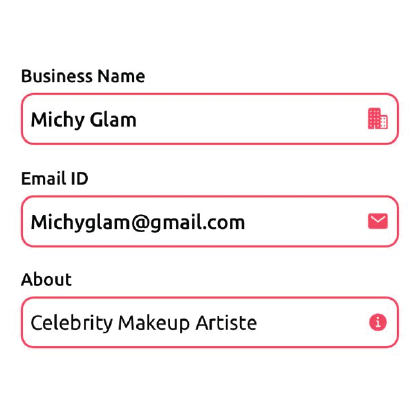
Add your business name, email address and a explains your brand and its services
Step 5
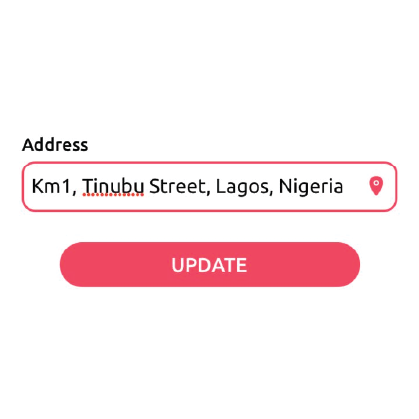
Finally, add your address and click Submit
How to Create your Saluni Wallet
Step 1
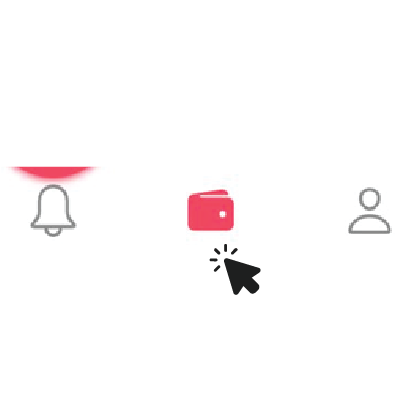
Click on the wallet icon on the app
Step 2
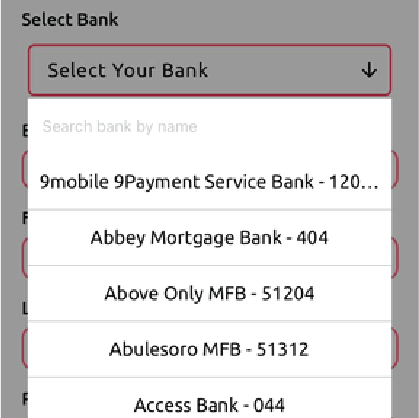
Scroll through to select your bank
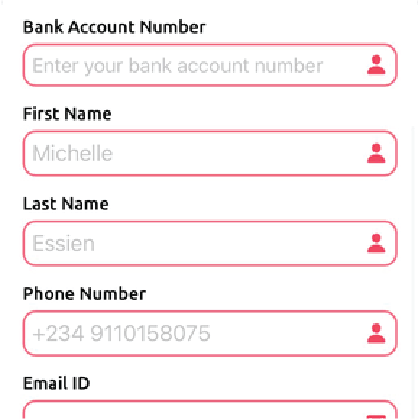
Fill the rest of the form by inputting the required details
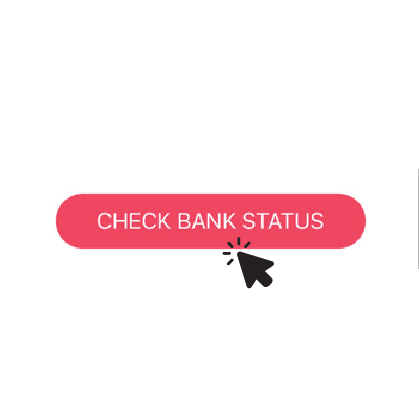
Click ‘Check Bank Status’
How to Add Services on Saluni App
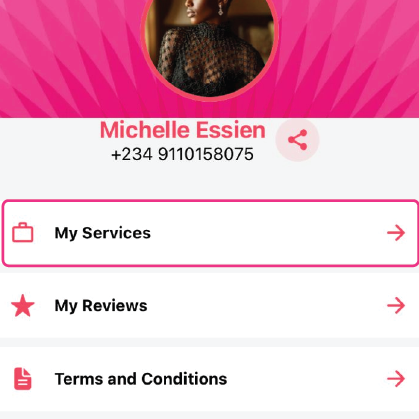
Tap on the ‘Profile Icon’ and select ‘My Services’
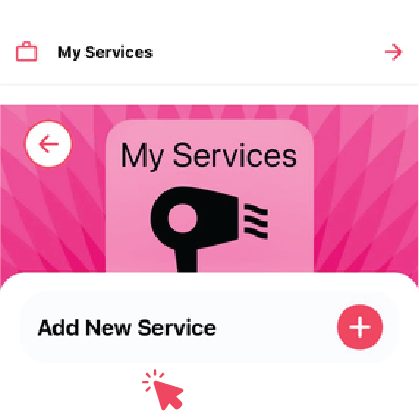
Click on the plus icon
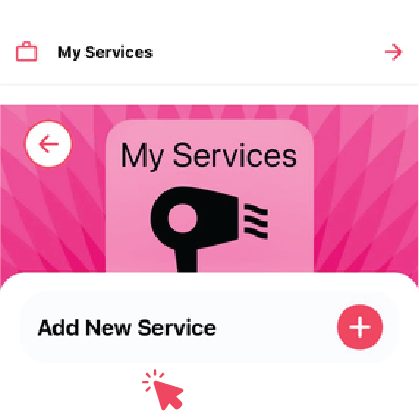
Click on the plus icon
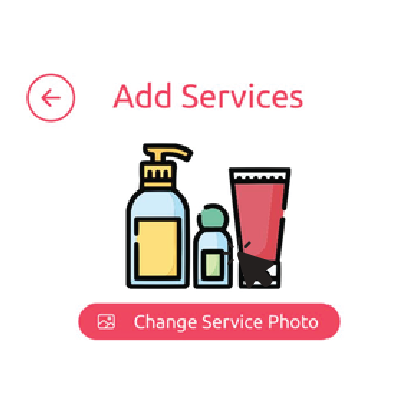
Add a professional picture of a work/service you rendered previously
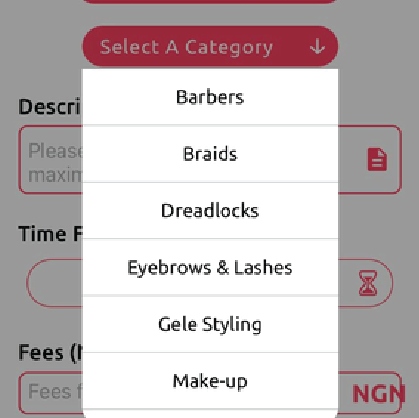
Scroll through the service options to select a ‘category’ the picture falls under
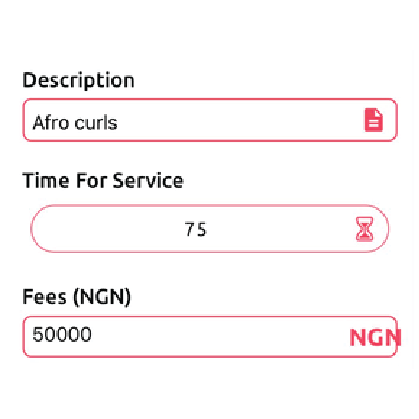
Describe the service briefly, set the ‘time in minutes’ it would take you to complete the service and state the ‘amount’ you charge to render the service
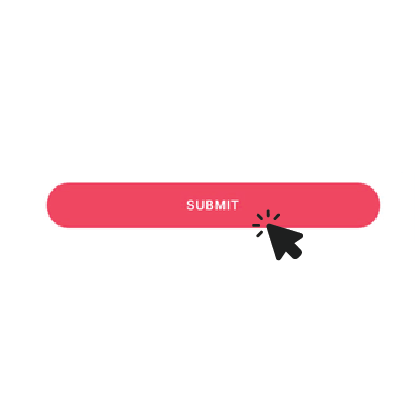
Submit to complete process and wait for the service to be displayed.
How to Share your Saluni Profile
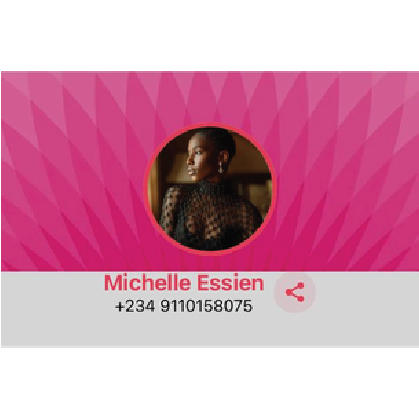
Go to your profile and check for the ‘Share Icon’ beside your name
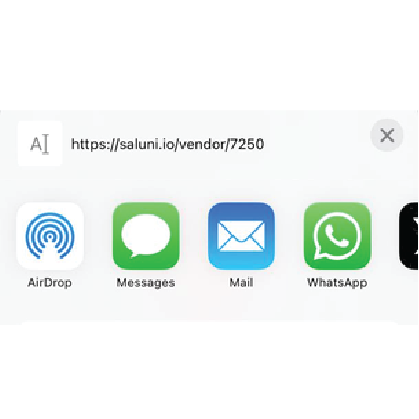
Tap on it to select the platforms you want to share your profile link with
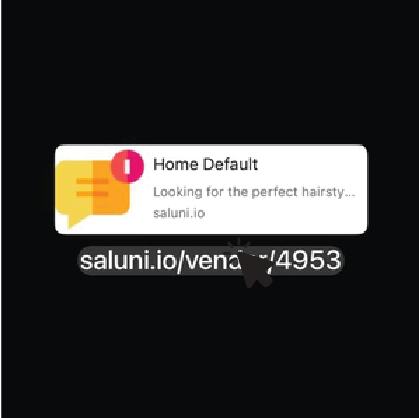
This is what your profile looks like after sharing
How to Accept Booking on Saluni App
Step 1
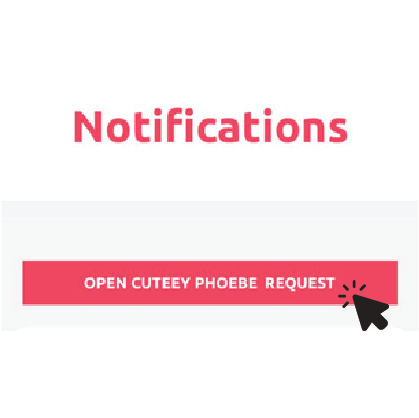
Go to the notification tab to see your incoming live booking requests and tap to get started
Step 2
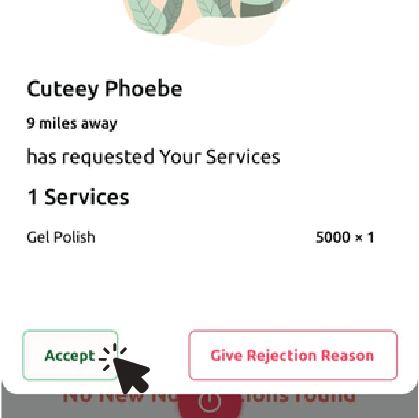
Accept the request if you are available to render the service
Step 3

Wait for your customer to pay the booking fee
Step 4

Wait for successful payment confirmation
Step 5
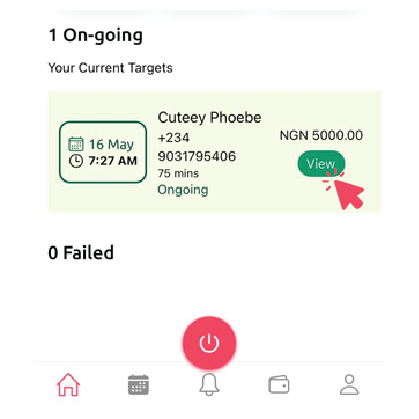
Go to your home tab to view the booking details
How to Withdraw from your Saluni Wallet
Step 1
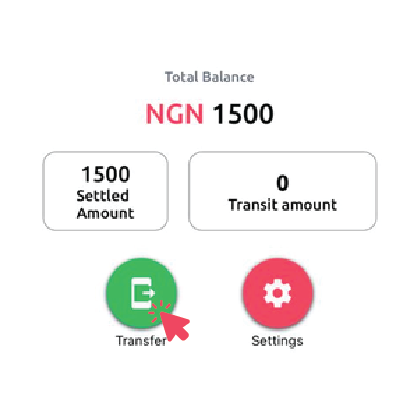
Go to the wallet tab and select transfer
Step 2
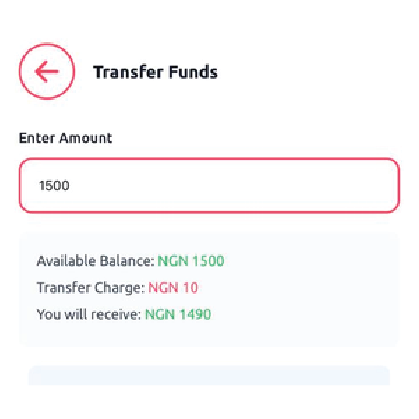
Enter desired amount you want to transfer from your wallet
Step 3
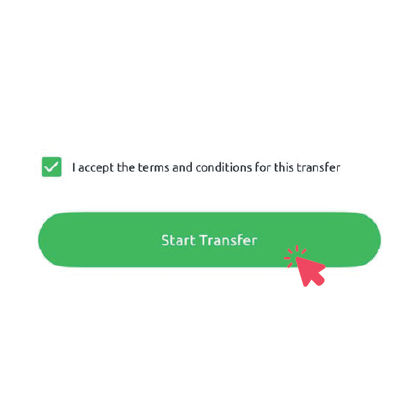
Check the T & C box from red to green and click on Start Transfer
Step 4
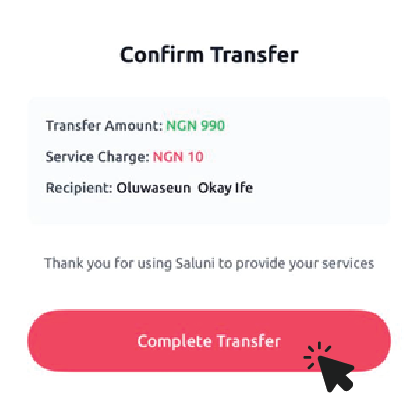
Check all details are accurate and submit to finish
How to Upgrade to Saluni Boss Plan
Step 1
Go to your profle and select upgrade tab
Step 2
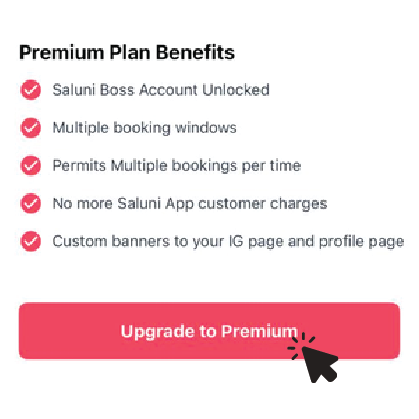
Look through the options to select a preferred subscription
Step 3
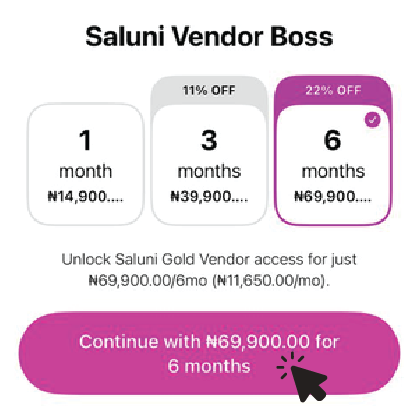
Read through the plan benefits and tap to continue
